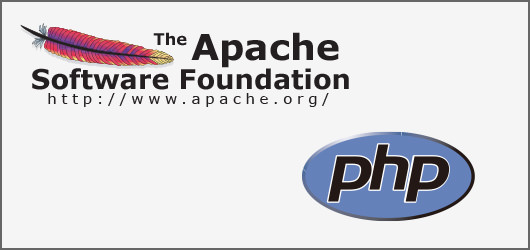nginxとApacheを連携させる(SSL)対応
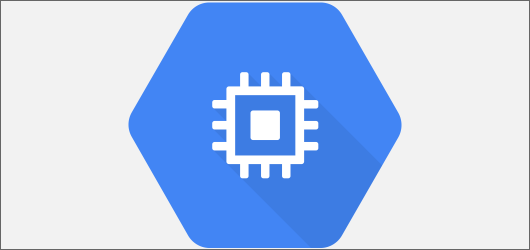
GCEにてnginxを構築しています。GCEに関してはこれまで以下の記事を書いてました
GCP関連記事
今回はApacheと連携させます
なぜApacheと連携させるのか?
例えばPHPを使いたいと思ったらnginxだとphp-formなどで連携が必要になります。apacheならyumでphpインストールするなどで連携が楽です。また、htaccessが使えるなどのメリットもあります。
nginxは静的な処理をする
静的なhtmlを返すなどはnginxが行います。
PHPをapacheで処理
PHPをapacheで処理します。リバースプロキシを使ってPHPの場合はapacheへ渡すという事をします。
ApacheとPHPのインストール
ということでまずはApacheのインストールをしていきます。
Baseリポジトリから使う
今回はbaseリポシトリから使います。
[root@instance-1 ~]# yum install httpd [root@instance-1 ~]# httpd -v Server version: Apache/2.4.6 (CentOS) Server built: Jun 27 2018 13:48:59
インストールできました。SSLが必要な場合はmod_sslもインストールしておいてください
次にPHPのインストールをします。こっちもbaseリポジトリを使います
[root@instance-1 ~]# yum install php
[root@instance-1 ~]# php -v
PHP 7.2.8 (cli) (built: Jul 17 2018 09:50:46) ( NTS )
Copyright (c) 1997-2018 The PHP Group
Zend Engine v3.2.0, Copyright (c) 1998-2018 Zend Technologies
with Zend OPcache v7.2.8, Copyright (c) 1999-2018, by Zend Technologies
with Xdebug v2.6.0, Copyright (c) 2002-2018, by Derick Rethans
PHPのインストールができました。PHP7.2をremiリポジトリからインストールしたため、バージョンでは7.2になっていますがbaseリポジトリからのインストールだと5.4となります。
Apacheの設定
Apacheの設定をしていきます。今回はPHPを使うだけなので基本的な設定になっています。
[root@instance-1 ~]# vi /etc/httpd/conf.d/kantsuri.conf
<VirtualHost 127.0.0.1:8080>
ServerName kantsuri.com
ServerAlias www.kantsuri.com
DocumentRoot /var/www/html
<Directory "/var/www/html">
#DirectoryIndex index.php
AllowOverride All
Require all granted
</Directory>
</VirtualHost>
<VirtualHost 127.0.0.1:8443>
ServerName kantsuri.com
ServerAlias www.kantsuri.com
DocumentRoot /var/www/html
<Directory "/var/www/html">
#DirectoryIndex index.php
AllowOverride All
Require all granted
</Directory>
</VirtualHost>
confファイルです。nginxで80番ポート使うので、Apacheは8080ポートにするためconfファイルも変えています。httpd.confも変更します
[root@instance-1 ~]# vi /etc/httpd/conf/httpd.conf ServerRoot "/etc/httpd" # # Listen: Allows you to bind Apache to specific IP addresses and/or # ports, instead of the default. See also the <VirtualHost> # directive. # # Change this to Listen on specific IP addresses as shown below to # prevent Apache from glomming onto all bound IP addresses. # #Listen 80 Listen 8080
80番ポートを8080にします次にSSLも対応するようにします
[root@instance-1 ~]# vi /etc/httpd/conf.d/ssl.conf # When we also provide SSL we have to listen to the # the HTTPS port in addition. # #Listen 443 https Listen 8443 https
ポートを443を8443にします。nginxで80番と443番は使っているので別なのに変更してあげることが大事です
nginxの設定
apacheの設定は終わったので今度はnginxの設定をします。nginxは拡張子phpをapacheに渡すという設定をします。
location ~* .*\.php$ {
proxy_set_header X-Real-IP $remote_addr;
proxy_set_header X-Forwarded-For $proxy_add_x_forwarded_for;
proxy_set_header Host $http_host;
proxy_pass http://127.0.0.1:8080;
}
SSLの方も設定します。設定するとこんな感じになります。
server{
listen 443 ssl http2;
server_name kantsuri.com;
access_log /var/log/nginx/access.log main;
error_log /var/log/nginx/error.log warn;
proxy_max_temp_file_size 0;
real_ip_header X-Forwarded-For;
#include /etc/nginx/conf.d/fcgiwrap.conf;
#SSL
ssl_certificate /etc/letsencrypt/live/kantsuri.com/fullchain.pem;
ssl_certificate_key /etc/letsencrypt/live/kantsuri.com/privkey.pem;
ssl_protocols TLSv1 TLSv1.1 TLSv1.2;
ssl_prefer_server_ciphers on;
ssl_ciphers 'kEECDH+ECDSA+AES128 kEECDH+ECDSA+AES256 kEECDH+AES128 kEECDH+AES256 kEDH+AES128 kEDH+AES256 DES-CBC3-SHA +SHA !DH !aNULL !eNULL !LOW !kECDH !DSS !MD5 !EXP !PSK !SRP !CAMELLIA !SEED';
ssl_session_cache shared:SSL:10m;
ssl_session_timeout 10m;
location / {
#root /usr/share/nginx/html;
root /var/www/html;
ssi on;
ssi_last_modified on;
index index.html index.htm;
}
location ~* .*\.php$ {
proxy_set_header X-Real-IP $remote_addr;
proxy_set_header X-Forwarded-For $proxy_add_x_forwarded_for;
proxy_set_header Host $http_host;
proxy_pass http://127.0.0.1:8080;
}
#gzip
gzip on;
gzip_types image/png image/gif image/jpeg text/javascript text/css;
gzip_min_length 1000;
gzip_proxied any;
gunzip on;
}
再起動すれば完了です
個人支援・寄付について
サイトラボでは個人支援・寄付を受けております。ご協力いただける方はお願いいたします。当サイトではビットコインで受け付けております。
- ビットコイン:3LHnADwZwUbic2L45EnVJEykiG6KfbqrwS